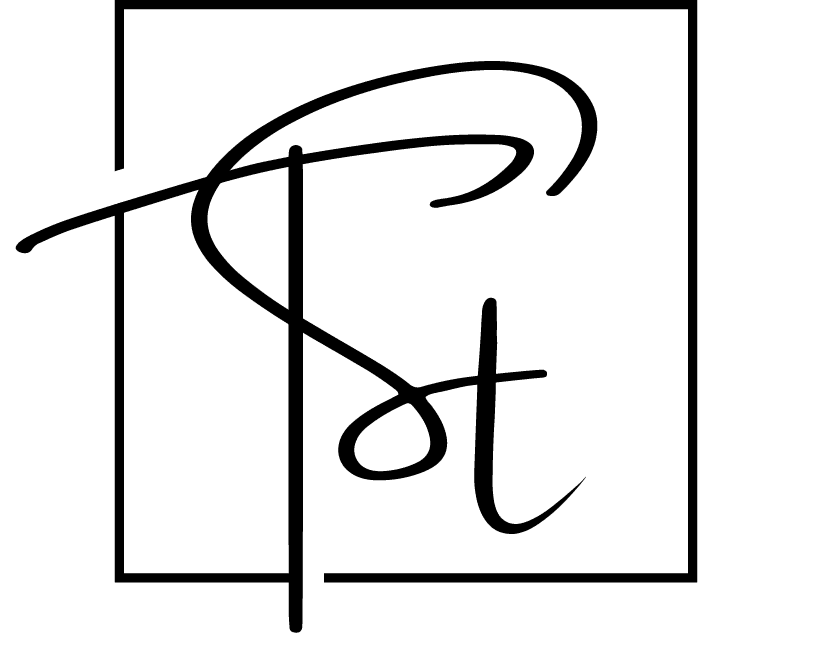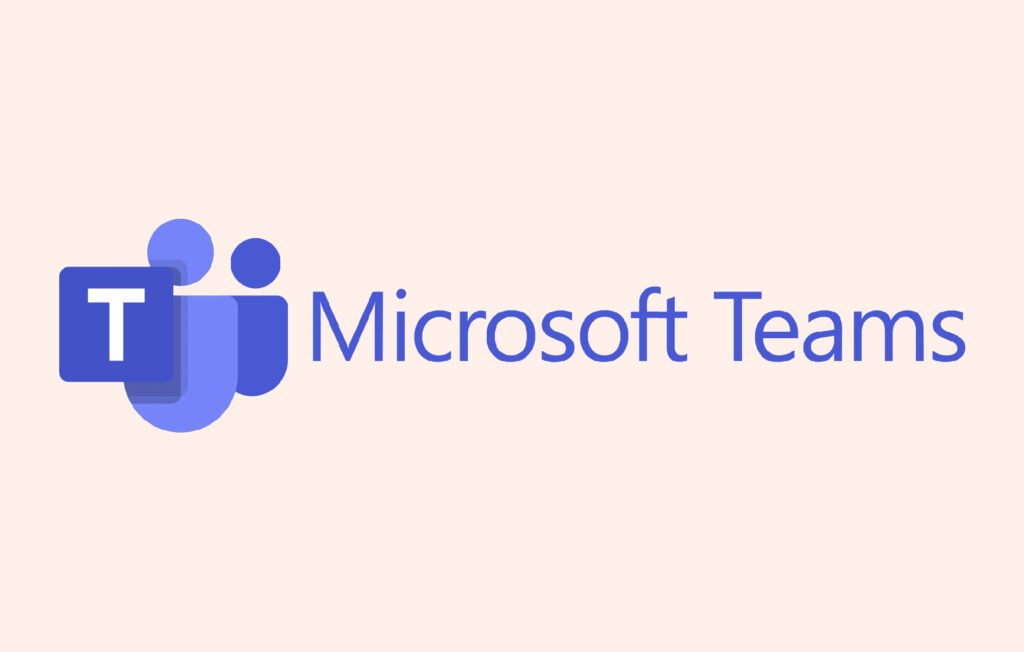Microsoft Teams Adds Zoom-Like Features to Enhance Video Calls
Have you ever wished that Microsoft Teams felt a bit more like Zoom? Well, your wish just might have come true. Microsoft has rolled out new updates to Teams that borrow some of Zoom’s most loved features. These upgrades aim to make virtual conversations more natural, more engaging, and—dare we say it—more enjoyable.
Whether you’re joining a quick team check-in or a big presentation, these new features are designed to level up your video calling experience. Let’s dive into what’s new, why it matters, and how it compares with Zoom.
Why Microsoft Teams Made These Changes
Microsoft Teams has grown by leaps and bounds, especially in the past few years. As more people work remotely or embrace hybrid work models, video calling platforms have become the new meeting rooms. Naturally, Teams has found itself competing directly with Zoom, a platform that rose to prominence thanks to its user-friendly, feature-rich experience.
So what’s the big idea here? Simply put, Microsoft wants to keep pace. Users have come to expect seamless, interactive video calls, and Microsoft is stepping up to meet those expectations. Instead of reinventing the wheel, they’ve taken a smart approach—adding popular Zoom-like features directly into Teams.
What’s New in Microsoft Teams?
Let’s break down the Zoom-inspired features Microsoft Teams has added recently. Here’s what you’ll notice next time you hop into a Teams meeting:
Improved Gallery View
One of Zoom’s standout features is its Gallery View—the classic grid that lets you see everyone at once. Microsoft Teams now offers a similar layout, enabling larger video grids so you can view more participants at the same time.
This is great for big team meetings or virtual classrooms. No more scrolling to see who’s in the call. Everyone’s face can now be front and center, making conversations feel more connected and inclusive.
Video Filters and Background Effects
Ever hopped on a video call only to realize you look like you just rolled out of bed? We’ve all been there. The new video filters and background effects in Microsoft Teams let you fine-tune the way you appear on camera—adjusting lighting, softening features, or even blurring out your messy living room in the background.
If you’ve used Zoom’s beauty filter or custom backgrounds, this will feel familiar. It’s about looking your best without putting in extra effort.
Live Reactions
Sometimes, unmuting just to say “👏” or “👍” interrupts the flow of a meeting. That’s why Teams now supports live reactions—just like Zoom. Whether someone makes a good point or pulls off a charming joke, you can respond with emojis that float across the screen. It’s a little touch that goes a long way in humanizing virtual calls.
Speaker Tracking and Dynamic View
It’s easy to lose track of who’s talking when everyone looks the same on screen. Teams’ speaker tracking now brings the active speaker to focus, similar to Zoom’s Active Speaker view. Combined with Dynamic View, the platform adjusts your meeting layout intelligently—even spotlighting shared content without disrupting the participant grid.
This makes presentations smoother and conversations easier to follow. It’s like having a director working behind the scenes to make sure your meeting flows naturally.
Breakout Rooms Enhancements
Breakout rooms have been a staple of Zoom since the early days of remote work. Teams recently upgraded their own breakout room features, making it easier for meeting organizers to:
- Pre-assign attendees to rooms ahead of time
- Set timers for sessions
- Send announcements to all rooms simultaneously
- Allow attendees to move between rooms (depending on settings)
These tweaks add flexibility and reduce downtime during meetings or workshops—a win for both presenters and participants.
Meeting Recap Tools
Missed a meeting? No worries. With Teams’ improved meeting recap capability, you now get access to recordings, transcripts, chat logs, and shared files in one place.
It’s like a digital binder of everything that happened—perfect for catching up or reviewing key points. Zoom offers something similar, but Microsoft is putting extra focus on integration with the full Microsoft 365 suite.
How These Changes Make Video Calls Better
These Zoom-like features may seem small on their own, but together, they make video calls on Teams more natural, more visual, and just plain better.
Let’s face it: Nobody likes clunky tech. Whether you’re working with colleagues, teaching a class, or pitching a new project, these upgrades are all about reducing friction. Here’s how they help:
- More natural conversations — With better view modes and live reactions, video chats feel less robotic.
- Improved collaboration — Breakout room enhancements and speaker tracking make it easier to work together, even remotely.
- Easier follow-up — Recap tools mean no more scrambling for notes or asking someone to “send the deck.”
Will This Make Teams as Good as Zoom?
Good question. Zoom still has a loyal fanbase for a reason—it’s fast, reliable, and simple to use. But Microsoft Teams has something Zoom doesn’t: Deep integration with Microsoft 365.
When you’re already using Word, Excel, Outlook, and SharePoint, having your video meetings baked into the same ecosystem just makes sense. With these new features, Microsoft Teams becomes an even more compelling package.
Here’s a quick side-by-side comparison to help you decide:
| Feature | Zoom | Microsoft Teams (Updated) |
|---|---|---|
| Gallery View | ✔️ | ✔️ |
| Speaker Tracking | ✔️ | ✔️ (Improved) |
| Live Reactions | ✔️ | ✔️ |
| Breakout Rooms | ✔️ | ✔️ (Enhanced) |
| Meeting Recaps | ✔️ | ✔️ (Integrated with 365) |
| Video Filters | ✔️ | ✔️ |
What Does This Mean for You?
Whether you’re a student, team leader, remote worker, or small business owner, these updates could make your meetings on Microsoft Teams more enjoyable and productive. And since Teams comes bundled with many Microsoft 365 plans, you might already have access to all these perks without paying extra.
So, the next time you open Teams, look out for these features. Try them out. See what works best for your workflow. Chances are, you’ll start noticing it feels a lot more like Zoom—but with the added bonus of Microsoft-level integration.
Tips for Getting the Most Out of Teams’ New Features
Want to hit the ground running? Here are a few tips to make the most of these new updates:
- Use breakout rooms strategically — Break up larger meetings to brainstorm in smaller groups.
- Don’t be afraid of reactions — Use emojis to show engagement without interrupting.
- Check your lighting — Use video filters to soften bad lighting, especially for on-the-go calls.
- Watch the recap — Missed a point? Use the recap to revisit discussions and double-check decisions.
- Test background effects — Whether it’s blur or a beach, find what makes you feel comfortable on camera.
Final Thoughts: Bringing Humanity to Virtual Meetings
Let’s be real—video calls aren’t always fun. But they’re a big part of how we work now, and it’s refreshing to see platforms like Microsoft Teams invest in making the experience more human. Borrowing the best of Zoom shows that Microsoft is listening to users and adapting to how we actually live and work.
From smoother layouts to fun reactions, these tweaks might not seem groundbreaking—but they add a little more ease, a little more clarity, and a little more personality to our digital conversations. And in today’s world, that’s no small thing.
So, is Teams officially on par with Zoom? That depends on your needs. But with these updates, it’s definitely a strong contender—and for many users, the best choice yet.
Stay Updated and Keep Exploring
Microsoft is continually enhancing Teams, and this batch of features likely won’t be the last. Make sure your app is updated regularly and check out Microsoft’s official roadmap to stay ahead of new releases.
What do you think about the changes? Have they improved your daily meetings? Let us know in the comments—we’d love to hear how Teams is working for you!
Related Reads:
- How to Use Microsoft Teams for Remote Learning
- Top Zoom Alternatives for 2024
- 5 Ways to Look More Professional on Video Calls
Tags: Microsoft Teams, Zoom, Virtual Meetings, Video Conferencing, Tech News, Hybrid Work, Microsoft 365